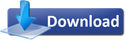Here’s a list of add-ons to include Bing as your search provider in your browsers & Win7. Though the rollout is not complete in all countries, it would be better you change your country preferences to US in order to experience the Bing. This guide collates how to add Bing in:
- Windows 7 Explorer (Search Connector)
- Windows 7 Start Menu Search
- Windows Bing Gadget (Vista & 7)
- IE (and Bing Slices for IE)
- Firefox
- Chrome
- Opera
To add Bing to Windows 7 (Search Connector):
Download the Search Connector & double click to add it. Screen shot:

Courtesy Chakkaradeep
To Bing from the Start Menu:
This is a bit tricky:

- Install the Search Connector for Windows 7
- Start –> Run –> regedit
- HKEY_CURRENT_USER –> Software –> Policies –> Microsoft –> Windows –> Explorer
Note: If Explorer does not exit create it by:
- Right Click –> New –> Key … name it Explorer
- Now under Explorer: Right click –> New –> String Value … name it Library0
Double click & enter the following for Value data:
C:\Users\User\Searches\bing.searchconnector-ms
Note: Replace ‘User’ with the User name of your account.
Restart Explorer from the Windows Task Manager for this to take effect.
Courtesy Scott Hanselman
This screen shot should help you with it:
To Bing with IE
Though there are quite a few add-ons for IE, I’d suggest you to use Long Zheng’s as it has suggestions & icons. Screen shot:

Slice Bing
If you’re using IE, here is a bunch of IE Web Slices for Bing, these include:
- Finance
- Weather
- Traffic
- Shopping
To Bing in Firefox:
Again, done by Long Zheng
To Bing using Chrome:
Browse to:
Options –> Basics –> ‘Manage’ next to Default Search –> Add
Now enter the following details:
UPDATE:
To Bing using Opera:
Thanks to Pallab for pointing this out in the comments, to add Bing in Opera you need to:
Go to http://www.bing.com. Right click on the search box and select Create Search option from the rt-click context menu. Enter a desired name and shortcut and you are all set.
I came across a Windows gadget for Bing. Screenshot:

~Enjoy