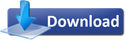It seems that Microsoft’s allowing users to create custom theme packs has made a lot of enthusiasts come out with their own combination. Add to that the highly useful Federated Search using which can be used search to website databases, there a lot of connectors & themes already doing rounds. The are 14 connectors in the pack, wherein I created 1 for searching the Microsoft Support & the MSDN database, amongst others:
Federated Search Sources:
Federated Search allows you to search for content on websites from right within Explorer itself. Creating a Federated Search add-on for a particular website is also a piece of cake.
The pack below contains Search Connectors for:
- Microsoft Support
- MSDN Database
- Twitter
- Youtube
- Wikipedia
- Flickr
- isohunt.com
- Deviantart
- Google Blog Search
- Google
- Yahoo
- Live.com
I created 2 connectors for my friends as well:
- WinVistaClub
- AskVG.com
NOTE: All connectors aren’t created by me.
To Create Search Connectors:
You can create your own Search Connectors by following these steps:
<?xml version=”1.0″ encoding=”UTF-8″?><OpenSearchDescription xmlns=”http://a9.com/-/spec/opensearch/1.1/” xmlns:ms-ose=”http://schemas.microsoft.com/opensearchext/2009/”> <ShortName>Name of your choice</ShortName> <Description>Create your own connectors</Description> <Url type=”application/rss+xml” template=”http://search.msn.com/results.aspx?q={searchTerms}+site%3asitename.com&num=10&format=rss”/> <Url type=”text/html” template=”http://search.live.com/results.aspx?q={searchTerms}+site%3asitename.com&format=rss”/> </OpenSearchDescription>
- Copy & paste the text in a text file.
- Replace the text in blue with the desired.
- Change the number of results by changing the value 10.
- Save the file & change the extension to .osdx
- You’re done.
Themes:
One feature that makes a come-back post Vista is themes.
- Paul Thurrot, created 5 theme packs:
Here are some themes I’ve created for Windows 7:
To Create Theme Packs:
Customize the highlighted areas in the image below as to what you want then right click on the Unsaved Theme and select Save theme for sharing. Screen shot:

~Enjoy